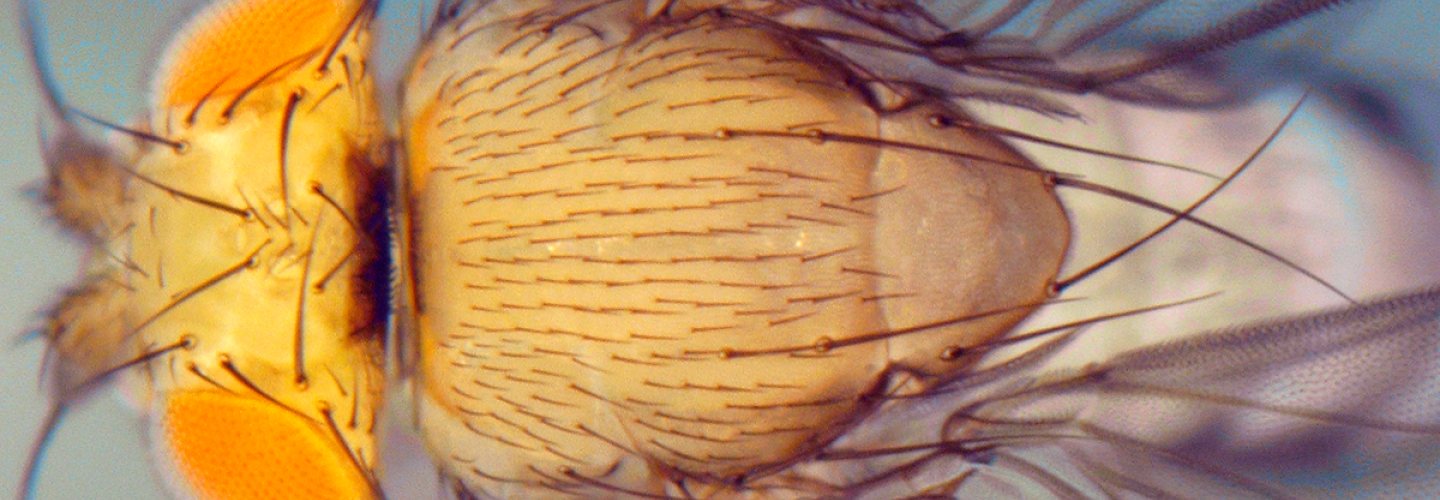What is an Active Directory account?
An AD account is a username and password that you can use to access computing resources on computers joined to a particular domain -- in this case, SAS. AD accounts allow the user to log into computers joined to the domain, access shared files, information, and resources, and have a networked area for file backup.
How do you know if you need an AD account?
You need an AD account if you have to log onto a computer joined to the SAS domain. In the Biology department, >90% of the computers are. You will also need an AD account to access any files on a lab's network drive. Some databases and other resources also require an AD account to access.
Setting up your Active Directory account
- Fill out the form at http://www.sas.upenn.edu/computing/help/faculty_staff/forms/ad_request+. You can consult with your LSP if you're unsure about the "home directory" question.
- You will receive an email from your LSP when it has been created. The username will be your PennName -- the same as your PennKey and email address. The initial, temporary password will be abcdXXXXXXXX! The 8 X's are your Penn ID number.
- Change your password. It will need to have at least 8 characters, and contain capital and lowercase letters, numbers, and symbols. You have two options of how to change the password:
- Logging in to any computer joined to the SAS domain will prompt you to change your password
- If you are using your own computer, or another computer not joined to the domain, logging in at https://remote.sas.upenn.edu will prompt you to change your password.
Network Drives
If you have a network home directory and you log into a computer joined to the domain, it will automatically show up as a folder, Windows or Mac. The same should be true of any networked lab share drives to which you have access. If they do not, contact your LSP.
You can access network drives to which you have access remotely by following these directions: https://wiki.sas.upenn.edu/index.php?title=Connecting_to_a_share_via_SFTP
If you log into a Windows computer, you have the option of having your Documents folder "redirected" to your network home directory. This way, the files will exist on the network backup without you having to put them there. Contact your LSP if you have questions about this.