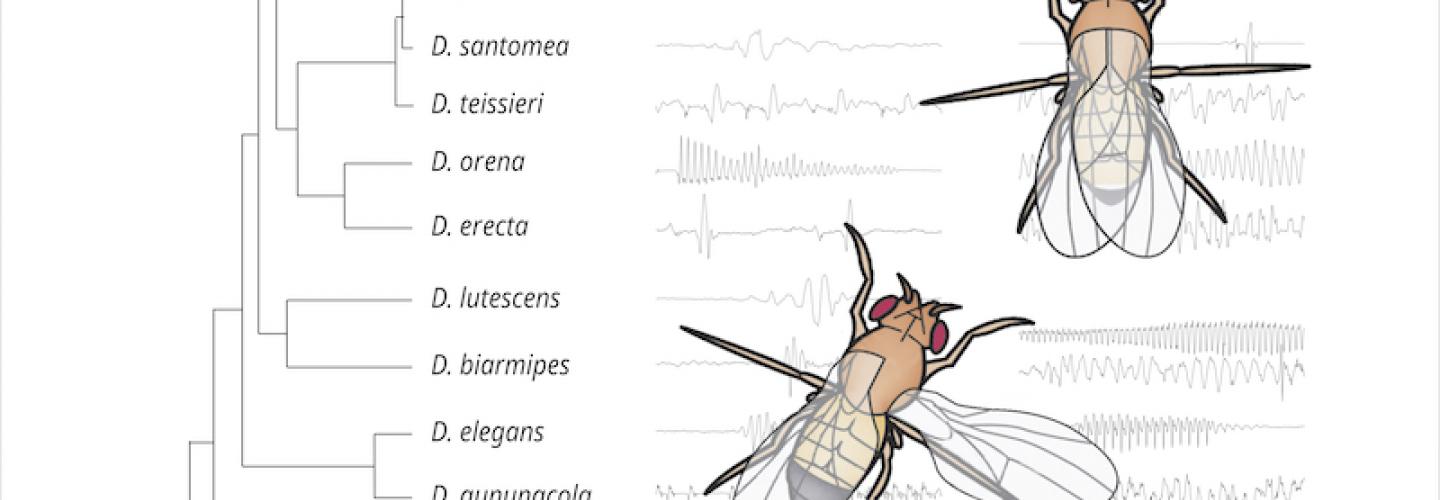Wired Connections: DHCP
A wired connection is when a computer is physically plugged into a port by using an ethernet cable. Most wired connections within Biology use Dynamic Host Configuration Protocol (DHCP), which automatically assigns an IP address to your machine. In order to use this service in the Biology department, your computer's hardware (MAC) address must be registered by a member of the Bio Computing staff.
How do I find my MAC Address?
For Macs:
- Open System Preferences
- Choose "Network" under the category "Internet & Wireless"
- Click the lock to make changes, if necessary.
- Select "Ethernet" from the left column and then click "Advanced..."
- Navigate to the "Hardware" tab, and note the MAC address listed.
- Send an email to bio-computing@sas.upenn.edu inquiring to be added to thh DHCP list, and include your MAC address and the building in which you would like to connect.
For Windows:
- Open the Command Prompt by searching for "cmd" in the Start Menu.
- Type "ipconfig /all" and hit enter.
- One of the headings in the information provided should be "Ethernet adapter and Local Area Connection."
- Find where it says "Physical Address" -- there should be a set of twelve characters formated in the style of "xx-xx-xx-xx-xx"
- Send an email to bio-computing@sas.upenn.edu inquiring to be added to thh DHCP list, and include your MAC address and the building in which you would like to connect.
Wireless Connections: AirPennNet
AirPennNet is the University’s campus-wide wireless network permitting secure and convenient network access in campus buildings and residence halls. AirPennNet offers secure access to PennNet (the University's data network), encrypting user data over the wireless airwaves.
Visit the following Penn ISC page for AirPennNet configuration instructions according to your device's operating system.
https://www.isc.upenn.edu/how-to/connect-airpennnet-and-joinnow
Please ask your LSP if you have any difficulties with the configuration process.